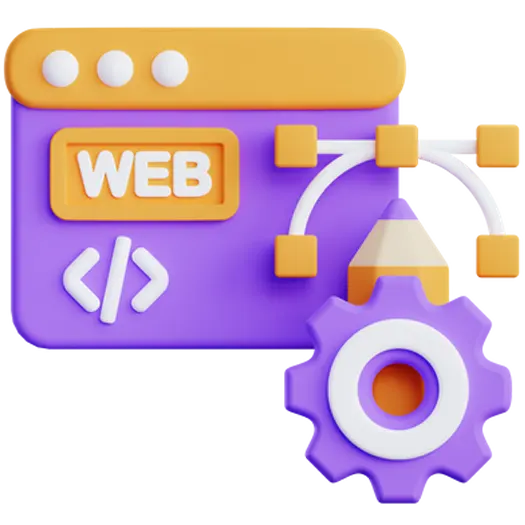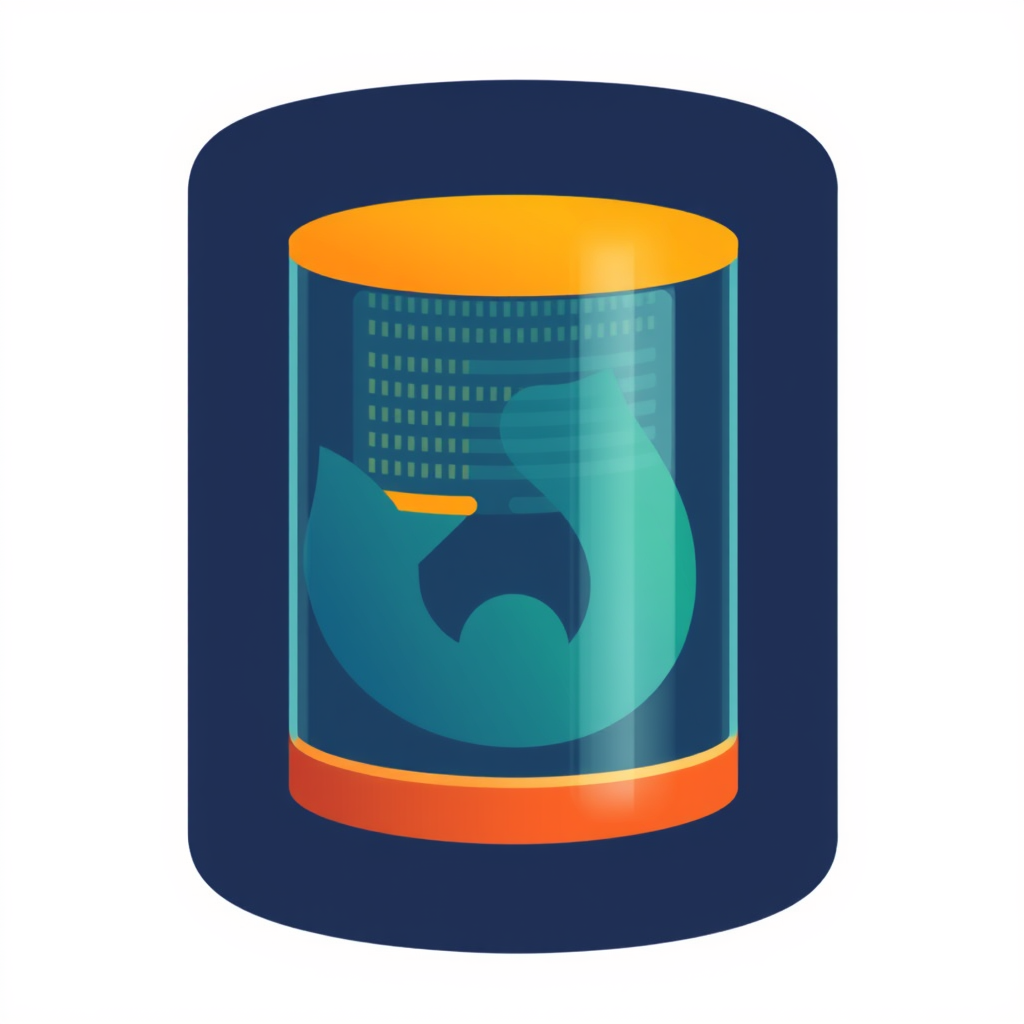
A Deep Dive into Browser Caching and HTTP Headers
In the fast-paced world of web development, optimizing website performance is paramount. One crucial technique for achieving this is browser caching. By leveraging browser caching effectively, you can significantly reduce page load times, improve user experience, and minimize server load. This article delves into the intricacies of browser caching and how HTTP headers play a vital role in controlling this process. At Doterb, we understand that “Digital transformation is not an option, it’s a necessity to stay relevant,” and efficient caching is a key part of that transformation.
Table of Contents
- What is Browser Caching?
- How Browser Caching Works
- HTTP Headers and Caching
- Cache Validation
- Best Practices for Browser Caching
- Common Caching Mistakes
- Frequently Asked Questions (FAQ)
What is Browser Caching?
Browser caching is a mechanism that allows web browsers to store static assets (like images, CSS files, JavaScript files, and other resources) locally on the user’s device. When a user revisits a website, the browser retrieves these assets from the local cache instead of downloading them again from the server. This results in faster page load times and reduced bandwidth consumption.
How Browser Caching Works
The browser determines whether to cache a resource based on the HTTP headers sent by the server when the resource is initially requested. These headers provide instructions on how long the resource should be cached, whether it can be shared with other users (public vs. private cache), and how to validate the cache when it expires.
HTTP Headers and Caching
HTTP headers are the primary tool for controlling browser caching behavior. Here’s a closer look at some of the most important headers:
Cache-Control
The Cache-Control header is the most important and versatile header for controlling caching. It allows you to specify a variety of directives that influence caching behavior. Some common directives include:
-
max-age: Specifies the maximum time (in seconds) that the resource can be cached. For example:Cache-Control: max-age=3600(cache for 1 hour). -
public: Indicates that the resource can be cached by both the browser and any intermediate caches (e.g., CDNs). -
private: Indicates that the resource can only be cached by the user’s browser and not by any shared caches. -
no-cache: Forces the browser to revalidate the cache with the server before using the cached resource. -
no-store: Prevents the browser from caching the resource at all.
Expires
The Expires header specifies an absolute date/time after which the resource should be considered stale. While still supported, it’s generally recommended to use Cache-Control instead, as it’s more flexible and unambiguous. Example: Expires: Thu, 01 Dec 2025 16:00:00 GMT.
ETag
The ETag (Entity Tag) header provides a unique identifier for a specific version of a resource. When the browser revalidates the cache, it sends the ETag value to the server. If the resource hasn’t changed, the server can respond with a 304 Not Modified status code, indicating that the browser can use the cached version.
Last-Modified
The Last-Modified header indicates the date and time when the resource was last modified. Like ETag, it’s used for cache validation. The browser sends this value in the If-Modified-Since request header when revalidating the cache. The server responds with 304 Not Modified if the resource hasn’t changed since the specified date.
Cache Validation
Even with caching, browsers still need to periodically check with the server to ensure that the cached resource is still valid. This process is known as cache validation.
Conditional Requests
Cache validation is typically performed using conditional requests. These requests include headers like If-None-Match (for ETag validation) and If-Modified-Since (for Last-Modified validation). If the server determines that the resource hasn’t changed, it sends a 304 Not Modified response, allowing the browser to use the cached version without downloading the resource again.
Best Practices for Browser Caching
- **Use Cache-Control:** Prefer
Cache-ControloverExpiresfor better control and clarity. - **Set appropriate max-age values:** Choose
max-agevalues based on how frequently your resources change. Static assets like images and CSS files can often be cached for longer periods. - **Use ETags for versioning:** ETags are crucial for ensuring that users always get the latest version of your assets, even when caching is enabled.
- **Implement cache busting:** Use techniques like adding query parameters or version numbers to asset URLs to force browsers to download new versions when the content changes (e.g.,
style.css?v=1). - **Optimize asset delivery:** Consider using a Content Delivery Network (CDN) to distribute your assets geographically and improve loading times for users around the world.
Common Caching Mistakes
- **Not setting any caching headers:** This forces the browser to download resources every time, leading to poor performance.
- **Caching dynamic content:** Avoid caching dynamic content that changes frequently, as it can lead to users seeing outdated information.
- **Inconsistent caching policies:** Ensure that your caching policies are consistent across all your assets and servers.
- **Overly aggressive caching:** Caching resources for too long can prevent users from seeing updates.
Frequently Asked Questions (FAQ)
- Q: How do I clear the browser cache?
- A: The process for clearing the browser cache varies slightly depending on the browser. Generally, you can find the option in the browser’s settings or history menu. Look for options like “Clear browsing data” or “Clear cache.”
- Q: What’s the difference between `no-cache` and `no-store` in Cache-Control?
- A: `no-cache` allows the browser to store the resource in its cache, but it must revalidate the cache with the server before using it. `no-store` prevents the browser from caching the resource at all.
- Q: How can I test if browser caching is working correctly?
- A: You can use browser developer tools (usually accessed by pressing F12). Look at the “Network” tab and observe the “Status” column. A status of “200 OK (from cache)” or “304 Not Modified” indicates that the resource was retrieved from the cache.
- Q: Why isn’t my website caching assets even with Cache-Control headers set?
- A: Several factors could be at play. Double-check your server configuration to ensure headers are being sent correctly. Also, verify that any CDNs or proxy servers are also configured to cache the assets. Finally, browser settings or extensions might be interfering with caching.
Effective browser caching is crucial for creating fast, responsive websites. By understanding how HTTP headers control caching behavior and implementing best practices, you can significantly improve user experience and reduce server load.
If your business needs an efficient website or digital system, contact the Doterb team today. We can help you optimize your website for performance and ensure a seamless user experience, reflecting our dedication to helping you navigate the digital landscape. We are here to make “Digital transformation is not an option, it’s a necessity to stay relevant” a reality for you.